Need to create a new password? No problem! Here's how to reset your Insticator password.
- Access your Profile by clicking on your username within the Commenting Unit, then click "View My Profile":

- Click on the "Settings" button:

- Click on the "Change password" button:

- For security reasons, you will be prompted to enter your current password, followed by your newly created password. Ensure that your new password meets the security requirements: it should be at least 8 characters long, contain at least one letter, one number, and one special character (e.g., @,#,!,$). Confirm your new password by entering it again:
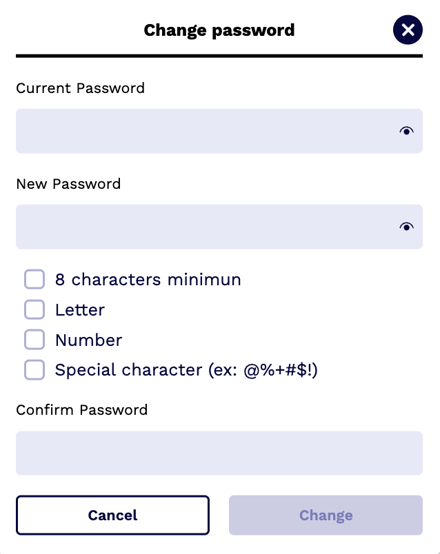
- Click the "Change" button to proceed:
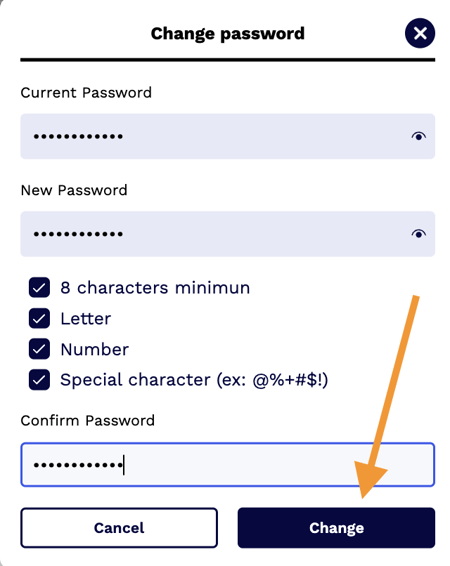
- Upon successful password change, you'll see a confirmation message indicating that your password has been updated:
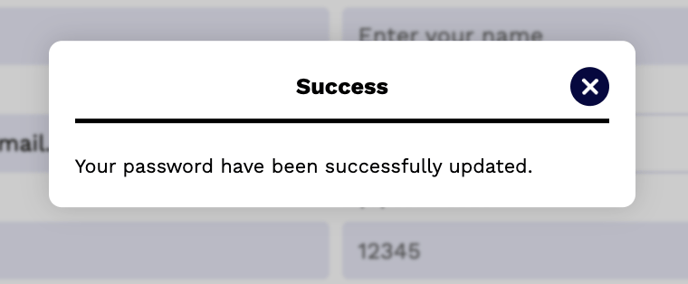
By following these steps, you can easily reset your password and maintain the security of your Insticator Commenting account.
Having issues changing your password? Please let us know by contacting our support team: commenting-help@insticator.com
.png?height=120&name=INSTICATOR%20LOGO%202022%20BLUE%20(1).png)