Log into your Insticator Commenting account and join the conversation - here's how.
Logging into your Insticator Commenting account is straightforward and can be done using your Insticator Commenting credentials or by signing in with Google, Facebook, or X (Twitter).
- To begin, locate the "Log in" button at the top of the Commenting Unit. Clicking this button will open the login window.

- Within the Login Window, you'll have the option to select your preferred method of logging in.
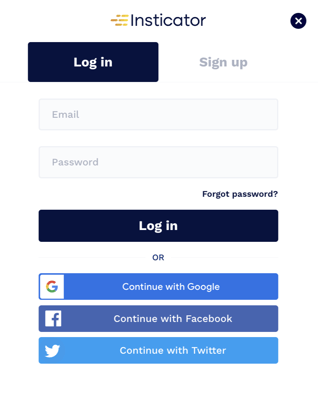
- If you choose to log in with your Insticator Commenting credentials, simply enter the email address you registered with and the password you've set up. After entering your details, click on "Log in" to proceed.
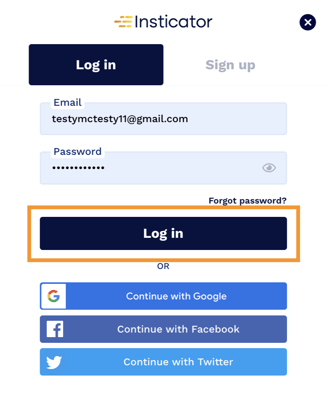
- Successful login will be indicated by your username and profile picture appearing within the Commenting Unit, confirming you're now logged in and ready to participate in the conversation.

Having trouble logging in? Contact our support team at commenting-help@insticator.com.
.png?height=120&name=INSTICATOR%20LOGO%202022%20BLUE%20(1).png)