No worries! We got you covered - here's how to reset your Insticator password in a few simple steps.
- Start by clicking on the "Log in" option located at the top of the Commenting Unit.

- In the Insticator login window that appears, select "Forgot password?".
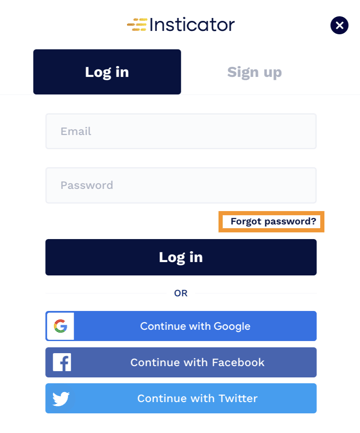
- You'll then see the "Reset password" window. Here, enter the email address associated with your Insticator account and click "Send Reset Email". Remember, the system is case-sensitive, so it's important to enter your email exactly as it was registered.
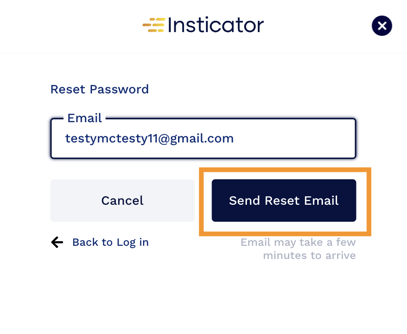
- Check your inbox for an email from us. Click on the "Reset Password" link provided to proceed with creating a new password.
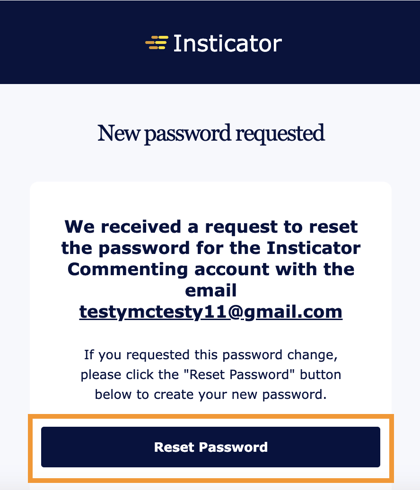
- A new window will open prompting you to create and confirm your new password. After doing so, click on "Change Password".
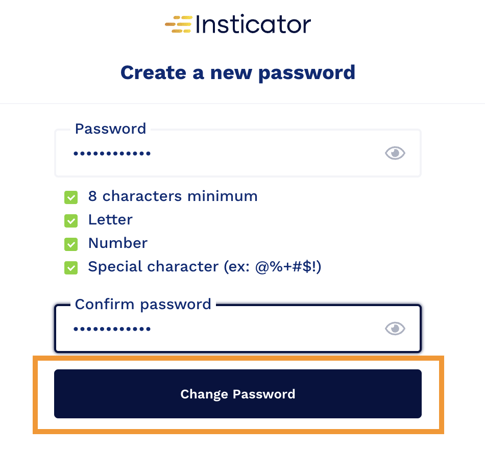
- A confirmation message, "Password Successfully Updated," will be displayed. Click on the "Log in" button to sign back into your account with your new password.
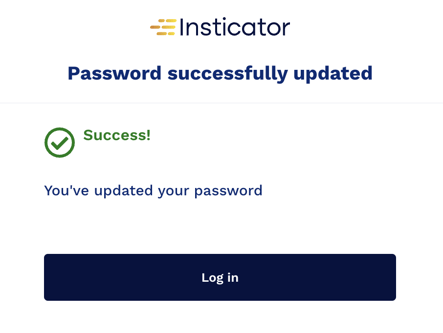
- You'll be redirected back to the article you were initially viewing, where you can now log in using your newly updated password.
By following these steps, you can quickly regain access to your account and continue participating in the discussions and interactions that interest you on COOL Comments.
Still having trouble resetting your password or accessing your commenting account? Get in touch with our support team at commenting-help@insticator.com.
.png?height=120&name=INSTICATOR%20LOGO%202022%20BLUE%20(1).png)